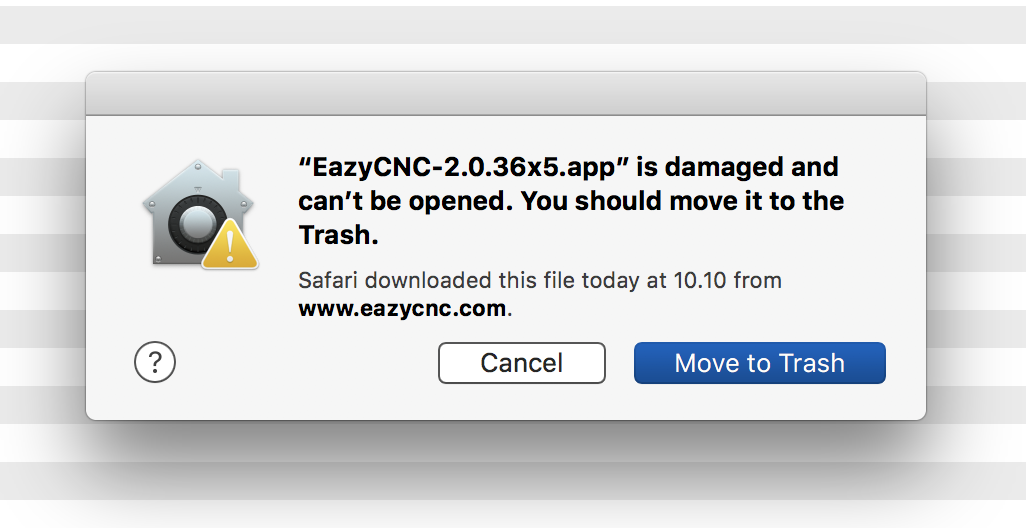
If you get the "EazyCNC-2.0.36x5.app" is damaged and can't be opened. You should move it to the Trash." -dialog (below), it is highly UNLIKELY that it is damaged and that instead your belowed macOS is lying to you.
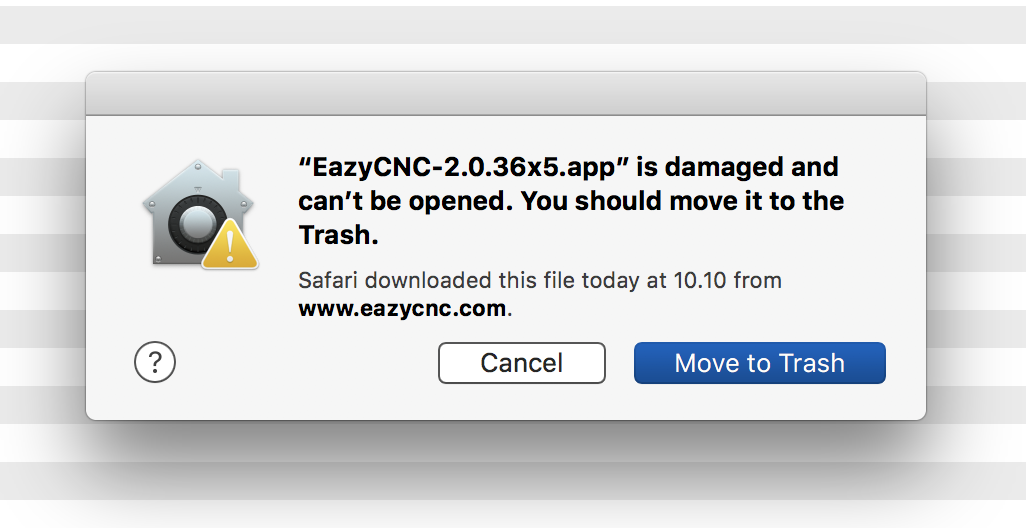
Most likely the application has been placed into quarantine because it is not digitally signed by a trusted application developer.
By trusted developer Apple means someone who has paid them for the privilidge of getting the app signed, it does not in any shape or form imply that Apple has performed any sort of diligent inspection of the developer, much less of the application.
The bottom line is that you yourself will need to decide if you trust a downloaded application or not.
Starting with macOS 14 Sonoma none of the old tricks presented on this page seem to work.
It seems that the only way to run EazyCNC on latest macOS is to
temporarily disable the macOS Gatekeeper (at your own risk of course).
To disable the protection, enter following command in the Terminal.app command line,
you will need the admin password.
sudo spctl --master-disable
You should now be able to start EazyCNC by double clicking at the app icon. Start EazyCNC and close/quit it.
If that is succesful you should then re-enable the gatekeeper with the following command.
sudo spctl --master-enable
Next time you start EazyCNC it should just work.
If you do trust the application the first thing to do is to go to the "Control Panel" in the Apple menu and into the "Security & Privacy" panel and make sure that "Allow apps downloaded from: Appstore and identified developers" is selected. You will need to click on the lock icon and enter your Admin password.
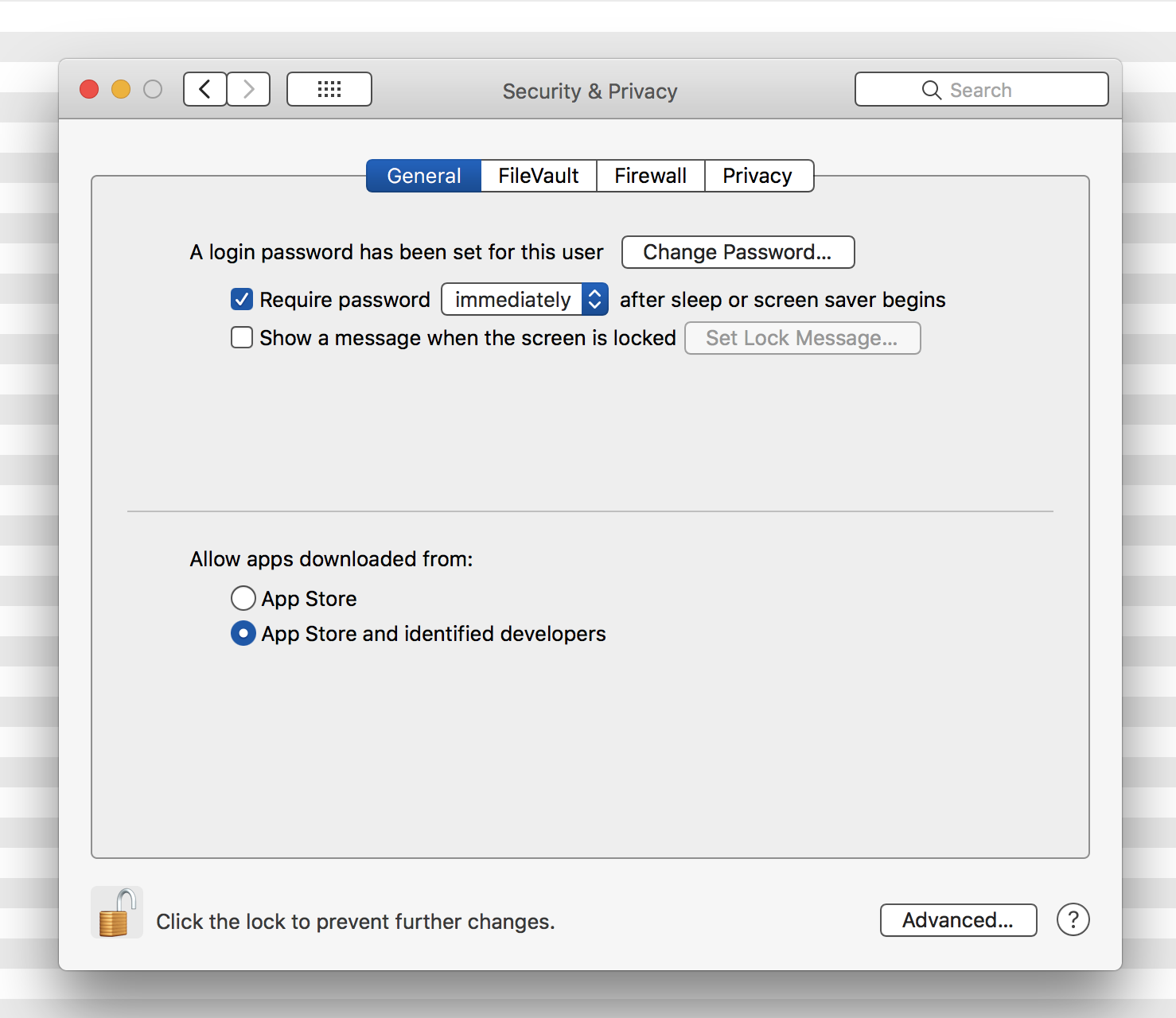
If this is not enough to fix the problem you will need to open the "Terminal.app" and enter the following command.
This example expect that you have the application copied into the "Applications" folder.
sudo xattr -r -d com.apple.quarantine /Applications/EazyCNC-2.0.36x5.app
That's all folks!